How to Download App
Whether you’re on your phone, tablet, laptop, or desktop, downloading apps is a breeze! Follow the below steps for your respective device.
How To
Download App
Whether you’re on your phone, tablet, laptop, or desktop, downloading apps is a breeze! Follow the below steps for your respective device.
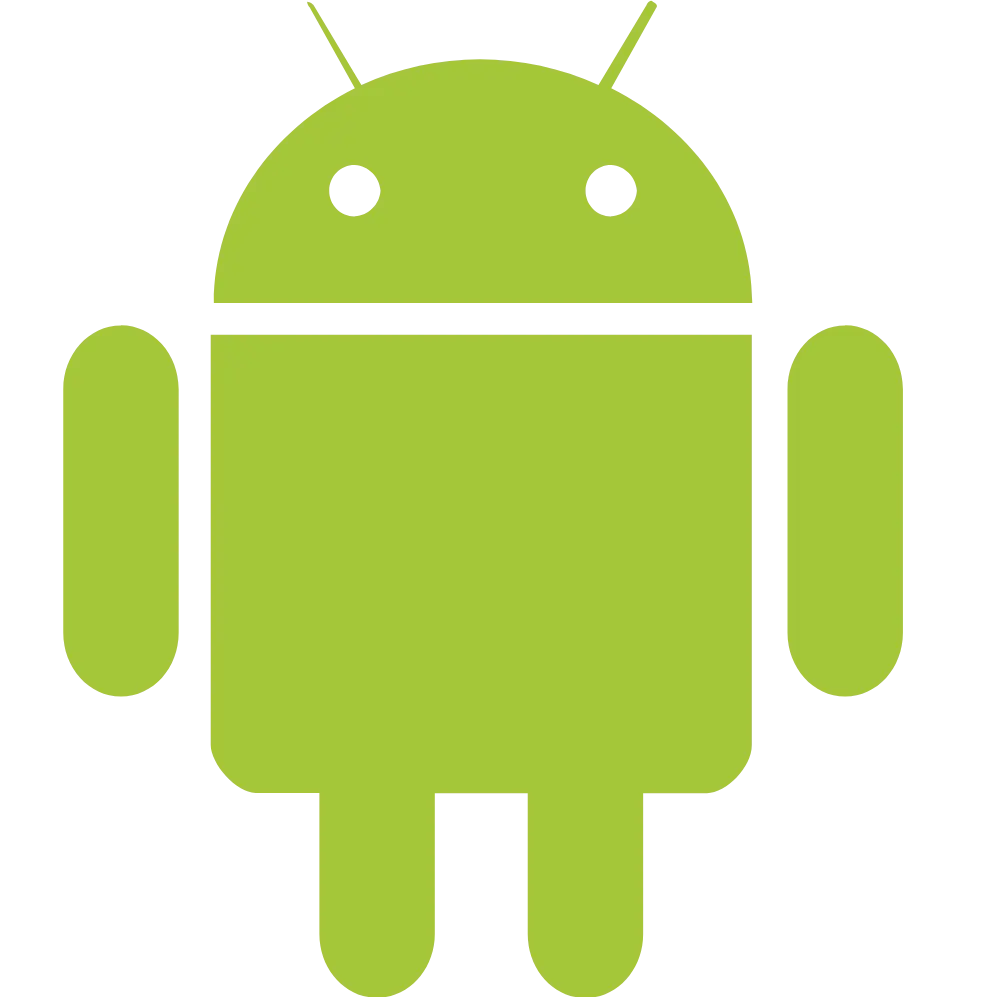
Android
Step 1
Go to the website to download app. No need to take a image, just hold the camera up to the QR code.
Step 2
On the website (game page), click on the “download button” to download the game app.
Step 3
Device will ask if you want to download .apk, it may harm device. It will not. Click on “download”.
Step 4
Next, your device will ask if you want to download again with the file size. Click on “download”.
Step 5
Android will ask if you want to install unknown app. “Allow from this source” needs to select on.
Step 6
After the file is downloaded, the web browser will give you the option to “open file”.
Step 7
After click on open file. It will ask if you want to install this application. Click on “install”.
Step 8
The app will now be installed & an icon for it will be on your home screen. Click on “open”.
Step 9
To manage calls for not interrupting game select “allow” or else “deny”.
Step 10
After that, now the game app will load.
Step 11
All done! Now you can login & play the game!

IOS
APPLE – IOS software must be updated or newer
Step 1
Go to the website to download the game app.
Step 2
Click on the download button to start the process.
Step 3
Follow all of the on-screen directions to install game.
Step 4
Now, finish the installation process of the game.
Step 5
Get a download code from your account holder & type it in.
Step 6
All done! You can play the Caesars Kingdom game.
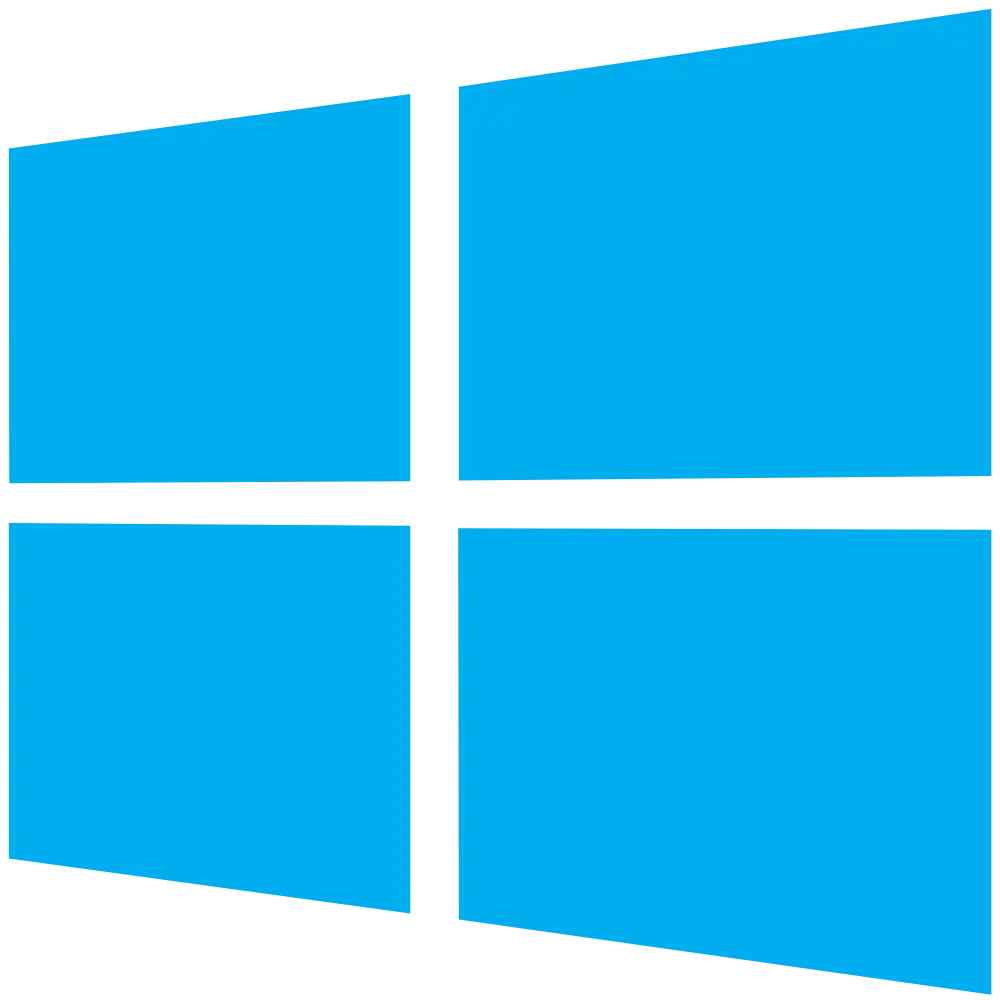
Windows
Minimum Requirements
- OS: Microsoft Windows 7 & above.
- Processor: Intel or AMD Processor.
- RAM: Your PC must have at least 2GB of RAM. (Note that having 2GB or more disk space is not a substitute for RAM)
- HDD: 5GB Free Disk Space.
- You must be an Administrator on your PC.
- Up-to-date graphics drivers from Microsoft or the chipset vendor.
Recommended system requirements
- OS: Microsoft Windows 10
- Processor: Intel or AMD Multi-Core Processor with Single Thread PassMark score > 1000 and virtualization extensions enabled in the BIOS.
- Graphics: Intel/Nvidia/ATI, Onboard/Discrete controller (PassMark score 750).
- RAM & HDD: 8GB or higher RAM and SSD (or Fusion/Hybrid Drives)
- Internet: Broadband connection to access games, accounts and related content.
- Up-to-date graphics drivers from Microsoft or the chipset vendor.
Step 1
Go to the website to download the bluestacks program. Click on “Download Bluestacks”
Step 2
After it finishes the downloading, click on “open the file” to start the installation process.
Step 3
Click on the “install now”. And complete the installation.
Step 4
The program will install. If it asks you any questions about making changes to computer, allow it.
Step 5
Click on the link to open the website Caesarkindom then click “download”.
Step 6
After it finishes the downloading, click on “open the file” & complete the installation process.
Step 7
App icon will now be on the screen and the app is ready to use. Before opening, let’s change a few things.
Step 8
On desktop, remove Bluestacks shortcuts. Click on the app icon and the program will load now.

